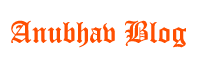Introduction
PHP (Hypertext Preprocessor) is a widely used server-side scripting language that is perfect for developing dynamic websites and web applications. To start coding in PHP, you need to have it set up on your local machine. In this article, we will guide you through the process of setting up PHP on your computer, regardless of the operating system you are using.
Step 1: Choose Your Operating System
The first step in setting up PHP on your local machine is to determine which operating system you are using. PHP is compatible with Windows, macOS, and Linux, so make sure to select the appropriate instructions for your specific OS.
Step 2: Install a Web Server
Before installing PHP, you need to have a web server installed on your computer. Some popular web servers include Apache, Nginx, and Microsoft IIS. Choose the web server that suits your needs and install it following the instructions provided by the server’s documentation.
Step 3: Download PHP
Once you have a web server installed, it’s time to download PHP. Visit the official PHP website at https://www.php.net/downloads.php and download the latest stable version of PHP. Make sure to select the version that is compatible with your operating system.
Step 4: Configure PHP
After downloading PHP, you need to configure it to work with your web server. Locate the PHP configuration file (php.ini) and open it using a text editor. The location of the file may vary depending on your operating system and web server.
Inside the php.ini file, you will find various settings that you can modify according to your needs. Some important settings to consider are:
- extension_dir: Set the directory path where PHP extensions are located.
- error_reporting: Determine the level of error reporting you want PHP to display.
- display_errors: Enable or disable the display of PHP errors on your web pages.
- date.timezone: Set the default timezone for PHP.
Save the changes to the php.ini file once you have configured the necessary settings.
Step 5: Test Your PHP Installation
To verify that PHP is set up correctly on your local machine, create a simple PHP file and test it in your web browser. Open a text editor and create a new file with the .php extension. Inside the file, add the following code:
<?php phpinfo(); ?>
Save the file with a meaningful name, such as “phpinfo.php”. Move the file to your web server’s document root directory.
Now, open your web browser and enter the following URL in the address bar:
http://localhost/phpinfo.php
If PHP is set up correctly, you should see a page displaying detailed information about your PHP installation.
Step 6: Start Coding in PHP
Congratulations! You have successfully set up PHP on your local machine. Now, you can start coding in PHP and develop dynamic websites and web applications.
Remember to always keep your PHP installation up to date by regularly checking for new versions and security updates.
Conclusion
Setting up PHP on your local machine is an essential step in PHP development. By following the steps outlined in this guide, you can have PHP up and running in no time. Enjoy coding in PHP and unleash the power of this versatile scripting language!